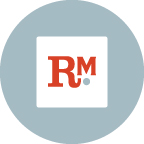(2018, back-posting from an old blog)
As a professional graphic designer, my natural instinct is to tell you “hire a designer!” But I know many projects are quick and easy personal initiatives (that neighborhood bar-b-que) or casual business needs (that invitation to the office ugly sweater Christmas party—or is that too 2010?). These don’t necessarily warrant bringing in professional design services, but what I often notice are many nice-sounding events or products, advertised with imagery and text that falls very short of its actual appeal. Don’t let your enriching event, fun get-together or potential hook for a new customer flop unsuccessfully because your collateral is poorly designed.
Consider these fives ways to improve your design strategy:
1. Create hierarchy: everything can’t stand out. Choose what is the most important part of the information you need to communicate and make it obvious at first glance. It’s a crowded visual world out there and you have less than a second to grab scanning eyes and make them stop to read. I often find that clients feel the need to make every part of their collateral “important” and while that may be the case (the RSVP email is just as important as the title), it cannot be visually as prominent. Create a difference in the hierarchy of elements so the eye can rest on ONE thing that catches attention (usually the title or slogan) and may then flow to secondary information.
2. Embrace white space. Beginner designers or those who put on their design hat only when its required of them, often feel the need to fill up every bit of the space allotted. Don’t succumb to that temptation! It is a powerful visual tool to leave some breathing room, a.k.a. negative space, in a layout. This lets the important information stand out, lets the eye move easily around the elements on a page and gives a refined feel overall.
3. Limit font (typeface) choices: a very simple decision that makes all the difference. Pick one display typeface (the big one) and one for the body text (it can even be the same just sized differently!). The more you start combining different typefaces, the gaudier it’s going to look. Within the body text you can italicize or bold certain parts, or even vary the font size, but do that with a consistent typeface. Don’t be afraid to go small either—my clients tell me all the time to “make it bigger because we want it to be readable.” People are willing to read text at quite small sizes, especially if you’ve already grabbed their attention with big, clear headline text. Making body text big will only feel clunky, not more readable.
4. Consider alignment and placement. Try to make text boxes align along an axis or with images, logos, shapes, etc. that are also in the layout. If you put random text boxes all over the layout it will feel confusing to the viewer. Try to place like-things together as well. If you have a logo, try to place your website address near it. If you are including “Register now” then make sure this is immediately followed by a link where people may register. Read: logical (but you’d be surprised at how often people don’t do this!).
5. Choose good imagery. This makes or breaks a design, period. Do not use pixelated images you snapped on your phone in a hurry. Avoid using busy images behind text. If you need to fork over some money for stock imagery, it’s almost always worth it! Or check out the plethora of free stocks sites out there (Unsplash is a favorite of mine). But try to avoid cheese-y stock images that harken back to 1999 PowerPoints. Find something as unique as possible and get creative in how you personalize it.
Happy designing!